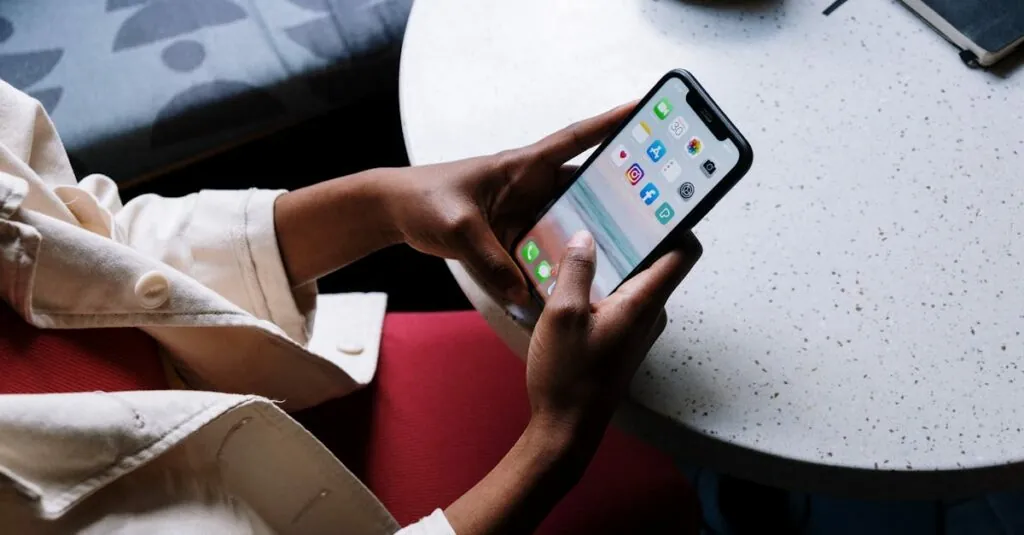Table of Contents
ToggleCapturing the perfect shot with an iPhone can feel like a high-stakes game of patience and timing. Ever tried to take a group photo only to realize someone’s always missing? Enter the timer feature—your new best friend for those picture-perfect moments. It’s like having a personal assistant who counts you down to fame without the awkward small talk.
Understanding The Timer Feature
The timer feature on an iPhone offers a convenient way to capture photos without needing someone to press the shutter button. It allows users to set a countdown before the camera takes a picture, making it easier to get everyone in the frame.
What Is The Timer Feature?
The timer feature activates a short delay before the camera shutter closes. Users can choose a duration, typically 3 or 10 seconds, to pose for the shot. This functionality is accessible through the Camera app, under the clock icon. When the timer is set, it emits a series of beeps before capturing the photo. This feature simplifies taking selfies and group shots, ensuring no one is left out of the moment.
Benefits Of Using The Timer
Using the timer enhances photo quality and coordination. It enables individuals to compose themselves without rushing. The timer’s convenience eliminates the need for a photographer, making group photos more inclusive. Users can capture candid moments, leading to more natural expressions. Setting the timer also reduces camera shake, resulting in clearer images. Overall, the timer feature maximizes the chances of taking the perfect shot.
How To Access The Timer On iPhone
Accessing the timer feature on iPhone simplifies the process of capturing photos. Follow these straightforward steps to utilize it effectively.
Opening The Camera App
Open the Camera app by tapping its icon on the home screen. Alternatively, swipe left on the lock screen for quick access. Using the Camera app, users can effortlessly switch between modes including Photo, Video, and Portrait. This app serves as the foundation for taking pictures, making it essential for initiating the timer setup.
Locating The Timer Option
Locate the timer option within the Camera app interface. Tap the timer icon, which resembles a clock, usually found at the top of the screen. Choosing the timer reveals options for 3-second or 10-second delays. These settings enable users to select their preferred countdown before the camera captures the photo. After choosing the desired duration, it’s simply a matter of setting the scene and pressing the shutter button to activate the timer.
Steps To Set The Timer For Photos
Setting the timer enhances photo-taking, allowing time for everyone to get in position. Follow these simple steps to optimize the experience.
Choosing The Timer Duration
Selecting the timer duration is straightforward. The iPhone offers two options: a 3-second timer or a 10-second timer. Users tap the timer icon to access these settings. The 3-second option works well for quick poses requiring minimal adjustment. Conversely, the 10-second timer provides ample time for larger groups to arrange themselves comfortably. Choosing the right duration depends on the scenario and number of people involved.
Taking The Perfect Shot
Capturing the perfect shot involves a few key steps. First, position the iPhone for ideal framing. Next, ensure everyone is in the frame and ready. Press the shutter button to start the timer. Users will hear beeps as the timer counts down, providing a visual and auditory cue. Individuals can then strike their poses at the right moment. After the final beep, the camera captures the image automatically. This process eliminates the need for a designated photographer, allowing everyone to participate in the photo.
Tips For Using The Timer Effectively
Using the timer feature on an iPhone enhances photo-taking experiences. Follow these practical tips for optimal results.
Finding The Right Angle
Choose angles that complement the group’s arrangement. A slightly elevated position often frames the subjects better. Explore different perspectives before settling on one, as it can make a significant difference. Include the background to add context and depth to the image. Ensure that the lighting is flattering, highlighting faces without harsh shadows. Experimenting with various compositions can lead to striking captures.
Positioning Your iPhone
Place the iPhone on a stable surface to minimize camera shake. Tripods work well for steady shots, but any flat area can suffice. Keep the camera at eye-level for a natural perspective. Adjust the height to include all individuals, especially in larger groups. Ensure the lens is unobstructed for a clear shot. Make minor adjustments based on the scene and subjects’ poses to achieve the best framing.
Utilizing the timer feature on an iPhone can transform the way users capture moments. It eliminates the hassle of missing people in group photos and enhances the overall experience. With just a few taps in the Camera app users can easily set the timer and create beautiful memories without needing a dedicated photographer.
This simple tool not only improves coordination but also encourages natural expressions and candid shots. By experimenting with angles and lighting users can take their photography to the next level. Embracing the timer feature makes every photo opportunity more inclusive and enjoyable.