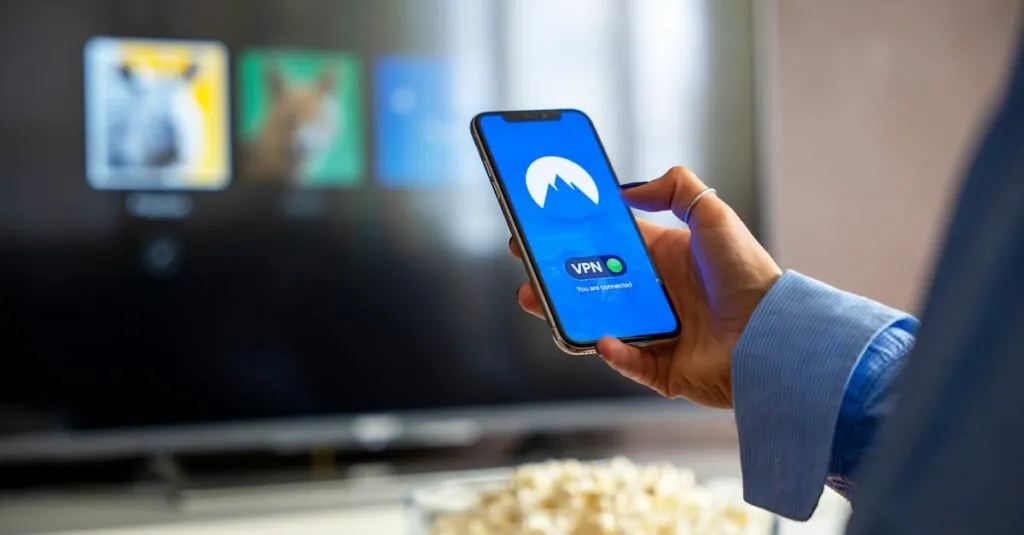Table of Contents
ToggleEver found yourself in a heated debate over the best cat video on the internet? Or maybe you just want to show off that vacation slideshow? Whatever the case, screen sharing from an iPhone to a Roku can turn your living room into the ultimate entertainment hub. Imagine the joy of effortlessly casting your favorite content and making your friends wonder how you became a tech wizard overnight.
With a few simple steps, you can connect your iPhone to your Roku and share everything from hilarious TikToks to heartwarming family moments. No more crowding around a tiny screen; it’s time to let your iPhone’s brilliance shine on the big screen. So grab your popcorn and get ready to elevate your viewing experience—because sharing is caring, and who doesn’t love a good laugh with friends?
Overview of Screen Sharing
Screen sharing from an iPhone to a Roku presents a seamless way to enjoy content on a larger display. Users can mirror photos and videos, making it perfect for family gatherings or game nights. Connecting the two devices offers access to apps, games, and streaming services, allowing for greater customization in entertainment options.
Roku devices support Apple’s AirPlay feature, which simplifies the sharing process. Entering the same Wi-Fi network enables an effortless connection between the iPhone and Roku. It allows users to cast their screens directly, enhancing the overall viewing experience.
Content such as presentations can also benefit from this capability. Businesses can use screen sharing to display slides and other important information during meetings. Screen sharing contributes to more engaging interactions between colleagues.
Various apps on the iPhone support screen sharing. YouTube, Netflix, and Hulu allow users to watch videos while controlling playback from their phones. With a few taps on the iPhone, users can easily transition from personal devices to shared viewing experiences.
Home entertainment turns into a communal activity with screen sharing. Friends and family members can gather to enjoy shared content. Events or trips become more memorable with collective viewing on a larger screen, reinforcing social connections.
Screen sharing simplifies technology interaction, even for beginners. The user-friendly interface of both iPhone and Roku ensures anyone can engage with it. As technology continues to evolve, screen sharing will remain a vital tool for enhancing entertainment options.
Preparing Your Devices
Preparing devices for screen sharing requires a few essential steps to ensure a seamless experience.
Checking Compatibility
First, confirm that both the iPhone and Roku device support AirPlay for optimal functionality. Roku models released after 2017 generally support this feature, allowing for easy connectivity. Additionally, ensure that the iPhone is updated to iOS 12 or later, as this enhances compatibility with AirPlay. If both devices meet these requirements, users can proceed confidently to the next step in the connection process.
Connecting to the Same Wi-Fi Network
Connecting both devices to the same Wi-Fi network is crucial. Start by checking the Wi-Fi settings on the iPhone and Roku, ensuring they match. When both devices share the same network, the chances of successful screen mirroring increase significantly. If a user faces difficulties, resetting the network settings or restarting the router can solve common connectivity issues. A stable connection enhances the overall streaming experience, avoiding interruptions during playback.
Using Screen Mirroring
Screen mirroring from an iPhone to a Roku provides a seamless way to enjoy multimedia content on a larger screen. The following steps outline the process clearly.
Accessing Control Center
To begin, swipe down from the top-right corner of the iPhone screen. This action opens the Control Center, where essential features are readily accessible. Look for the “Screen Mirroring” option; it typically appears as a rectangle with an upwards arrow. Tapping this icon prompts a list of available devices. Make sure both devices are on the same Wi-Fi network for successful connection.
Selecting Roku Device
After accessing the screen mirroring options, identify the Roku device from the displayed list. Selecting the Roku from this list initiates the connection process. A prompt may appear on the TV screen, requesting approval to allow the iPhone to connect. Confirming this request establishes a successful screen mirroring session. Once connected, users can display their desired content from the iPhone on the Roku-enabled television effortlessly.
Troubleshooting Common Issues
Screen sharing from an iPhone to a Roku might not always go smoothly. Users can encounter a few common problems that require troubleshooting.
Connection Problems
Connection issues can arise due to several factors. First, ensure both devices remain on the same Wi-Fi network. Restarting the iPhone and Roku often resolves minor connectivity glitches. Checking for software updates on both the iPhone and Roku can help maintain optimal performance. Users might need to disable any VPNs that could interfere with the connection. If the problem persists, resetting the network settings on the iPhone may be necessary.
Quality and Lag Issues
Quality and lag issues can detract from the screen sharing experience. Start by ensuring a strong Wi-Fi signal for both devices. Maintaining a close proximity between the iPhone and Roku can improve signal strength. Reducing the number of devices connected to the Wi-Fi network may enhance performance. Closing unnecessary apps on the iPhone can also free up resources for smoother streaming. Finally, switching to a lower resolution can help reduce lag during use.
Alternative Methods
Several alternative methods exist for screen sharing from an iPhone to a Roku. Users can consider third-party applications or HDMI cables for seamless connectivity.
Third-Party Apps
Various third-party apps enhance screen sharing capabilities. Applications like AllCast and Roku app facilitate easy sharing of photos, videos, and music. Some of these apps support additional content types, providing more flexibility than standard features. While many are free, premium options offer enhanced services for dedicated users. Connecting via these apps often requires the same Wi-Fi network, ensuring straightforward access to casting functions.
Using HDMI Cables
Using HDMI cables presents another reliable option for connecting an iPhone to a Roku. Adapters such as the Lightning to HDMI adapter allow direct linking to a TV. This method bypasses potential Wi-Fi issues, ensuring a stable connection. Users connect one end of the cable to the iPhone and the other to an HDMI port on the TV. After selecting the correct HDMI source, content displays seamlessly on the larger screen, ensuring a consistent viewing experience.
Screen sharing from an iPhone to a Roku opens up a world of entertainment possibilities. By effortlessly connecting these devices users can elevate their viewing experience and create memorable moments with family and friends. Whether it’s sharing vacation photos or enjoying movie nights together the ease of use makes it accessible for everyone.
With the right setup and a few troubleshooting tips users can enjoy a seamless connection that enhances both personal and shared entertainment. Embracing this technology not only transforms living spaces into entertainment hubs but also fosters social connections in the digital age. As technology continues to evolve users can expect even more innovative ways to enjoy their favorite content on the big screen.